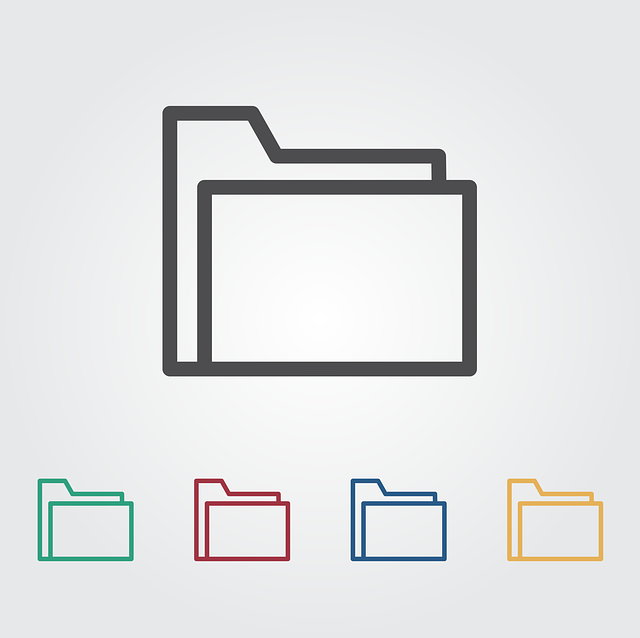As the internet continues to evolve, so do the technologies that support it. One of the newer image formats that has emerged in recent years is WEBP. While it offers some advantages over other image formats, such as smaller file sizes and better compression, it may not always be the best option for your website. If you’re considering switching to PNG, this article will walk you through the steps to convert your WEBP files in a few simple steps.
Why Switch to PNG from WEBP?
Although WEBP is a relatively new image format, it’s gaining popularity among web developers and designers for its smaller file sizes and better compression. However, not all web browsers support WEBP, which means that visitors to your website may not be able to view your images properly. Additionally, some older versions of software may not be compatible with WEBP, further reducing accessibility.
PNG, on the other hand, is a widely-supported image format that has been around since the 1990s. It offers lossless compression, which means that images retain their quality even after compression. PNG files also support transparency, making them ideal for images that need to be overlaid on a website’s background.
If you’re interested in making the switch from WEBP to PNG, follow these simple steps.
Identify Your WEBP Images
The first step in the conversion process is to identify which of your images are in the WEBP format. This can be done easily by looking at the file extension. WEBP files will have a .webp extension.
Choose a Conversion Tool
Once you’ve identified your WEBP images, you’ll need to choose a conversion tool. There are many free online tools available that allow you to convert your images from WEBP to PNG. Simply search for “WEBP to PNG converter” and choose one that suits your needs.
Upload Your Images
After selecting a converter tool, you’ll need to upload your WEBP images. Most conversion tools allow you to upload multiple images at once, which can save time if you have many images to convert. Once you’ve chosen your conversion tool, the next step is to upload or import your WEBP file. The process may vary depending on the tool you’re using, but in most cases, you’ll need to select the file you wish to convert and then either drag and drop it into the converter or use the file browser to select it.
Convert Your Images
Once your images have been uploaded, the conversion process will begin. This may take a few moments, depending on the number and size of your images. Once the conversion is complete, you’ll be able to download your new PNG files.
Replace Your Images
The final step in the conversion process is to replace your WEBP images with your newly-converted PNG images. This can be done easily by uploading your new PNG files to your website’s server and linking them to your web pages.
Conclusion
While WEBP offers some benefits over other image formats, it may not always be the best option for your website. By converting your WEBP images to PNG, you can ensure that your images are accessible to all visitors and compatible with all browsers and software versions. With the simple steps outlined above, you can make the switch from WEBP to PNG in no time.